By popular demand, you can now export all the data from your site validation reports with a single click.
Even though the easiest way to read the validation reports is using the web interface, and although you can share the validation reports with anyone just by passing them the URL of the report, we’ve introduced this option to let you download all the raw data in a report, as a collection of Excel files.
This new function is located in the “Download this report” section at the bottom of the summary report:
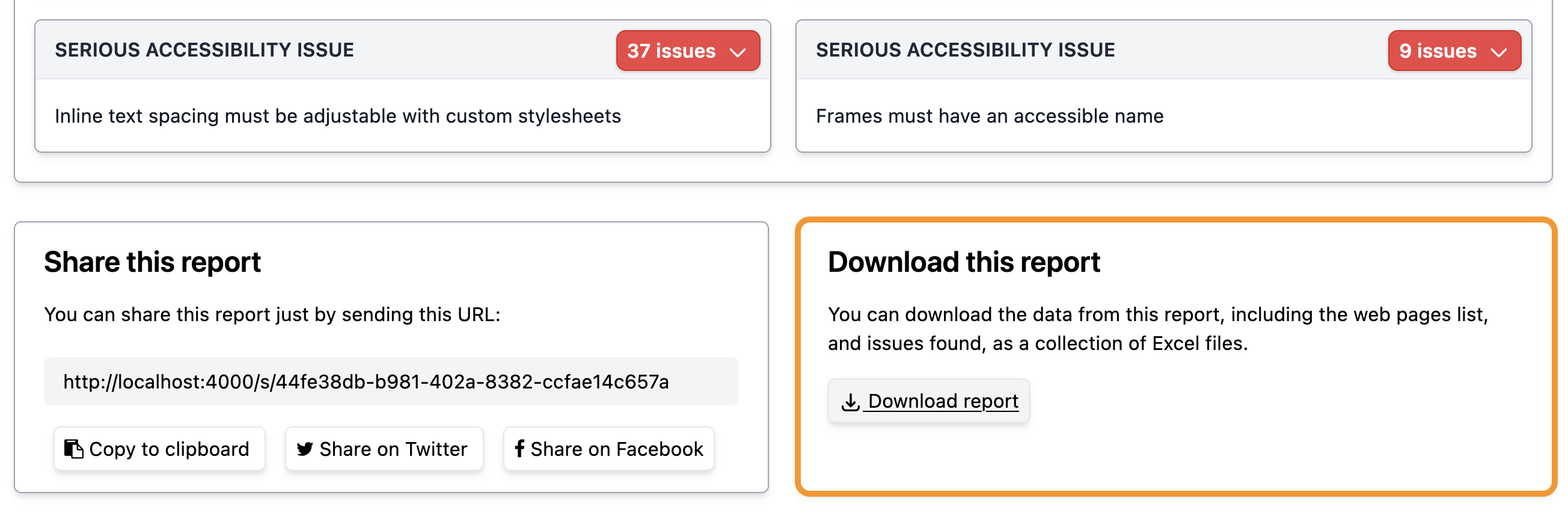
When you click on that link, you’ll get a zip file containing all the data from the report. Double click to open it, and you’ll see a folder containing Excel files - you can use any compatible application to open these files, but we love LibreOffice. Let’s see what’s in that zip file.
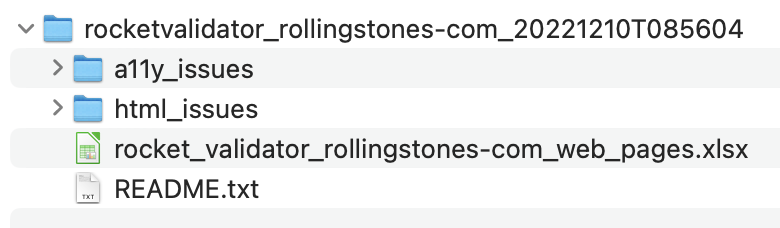
The zip file contains a collection of Excel files. The first one you see is the one for the web pages list. When you open it you’ll see two sheets in it:
- Summary. Shows general information on the report.
- Web pages. For each web page you get its URL, the URL where it was linked from, and the status and number of issues for the HTML and A11Y checks. You also get the timestamps for this web page.
Now, if you open the a11y_issues and html_issues folders, you’ll see more Excel files in them:
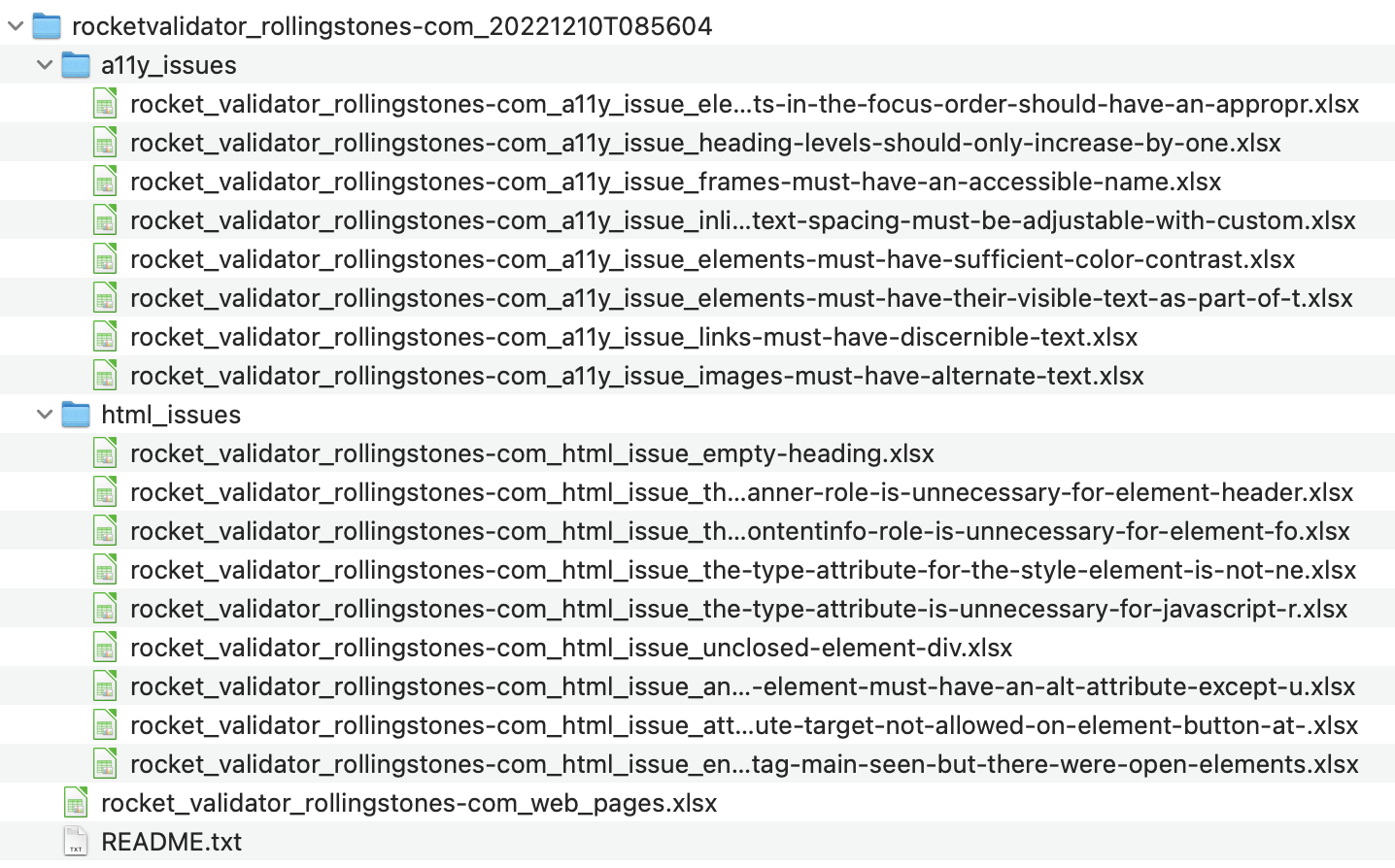
Each of these files contains the data for a common HTML or A11Y issue that is affecting many web pages on the site.
When you open one of these files, you’ll see three sheets in them:
- Summary. Shows general information on the report.
- Accessibility (or HTML) issue. Name of the issue, severity, times it was found.
- URLs affected. List of the web pages that contain this issue. For each web page, we get how many times this particular issue was found, and the elements or extract showing the markup affected.
That’s it for the download report feature!
Remember that an easier way to share a report with someone is passing them the URL of the report so they can read the report in a friendlier interface, with filtering and pagination, but we hope the download as Excel feature can also help you when you want to integrate the site validation reports in your custom workflows.